Improved Tuning Curves
Improved tuning curve algorithm v3, now enhanced with artificial intelligence. For many instruments, it achieves a better stretch in the bass and, when required by the tuning style, purer twelfths in the treble.
The previous algorithm, v2, used fixed interval weights, which were visible and editable in the settings. In contrast, the new algorithm v3 dynamically calculates these weights based on the instrument. As a result, the style settings now only define adjustments to the weights, all of which default to 0%.
New documents created in version 3.0 or later automatically use v3. Existing documents remain on v2 or v1 for compatibility until you explicitly switch them to v3 — either at the end of the interval list in the tuning curve panel or by changing the tuning style. A document in compatibility mode is indicated by a v1 or v2 suffix in the title bar of the tuning view.
Enhanced Partials Display
The partials display has been significantly improved with the following new features:
- Display up to 50 partials to better support voicing in high frequencies.
- Disable normalization of partial levels for a clearer view of individual partial decay.
- Optional loudness modeling to simulate human hearing when visualizing low-frequency partials.
- Customize the amplitude range in decibels and optionally display a decibel scale.
- Improved detection of the first partials in low bass notes.
More information in the new user manual.
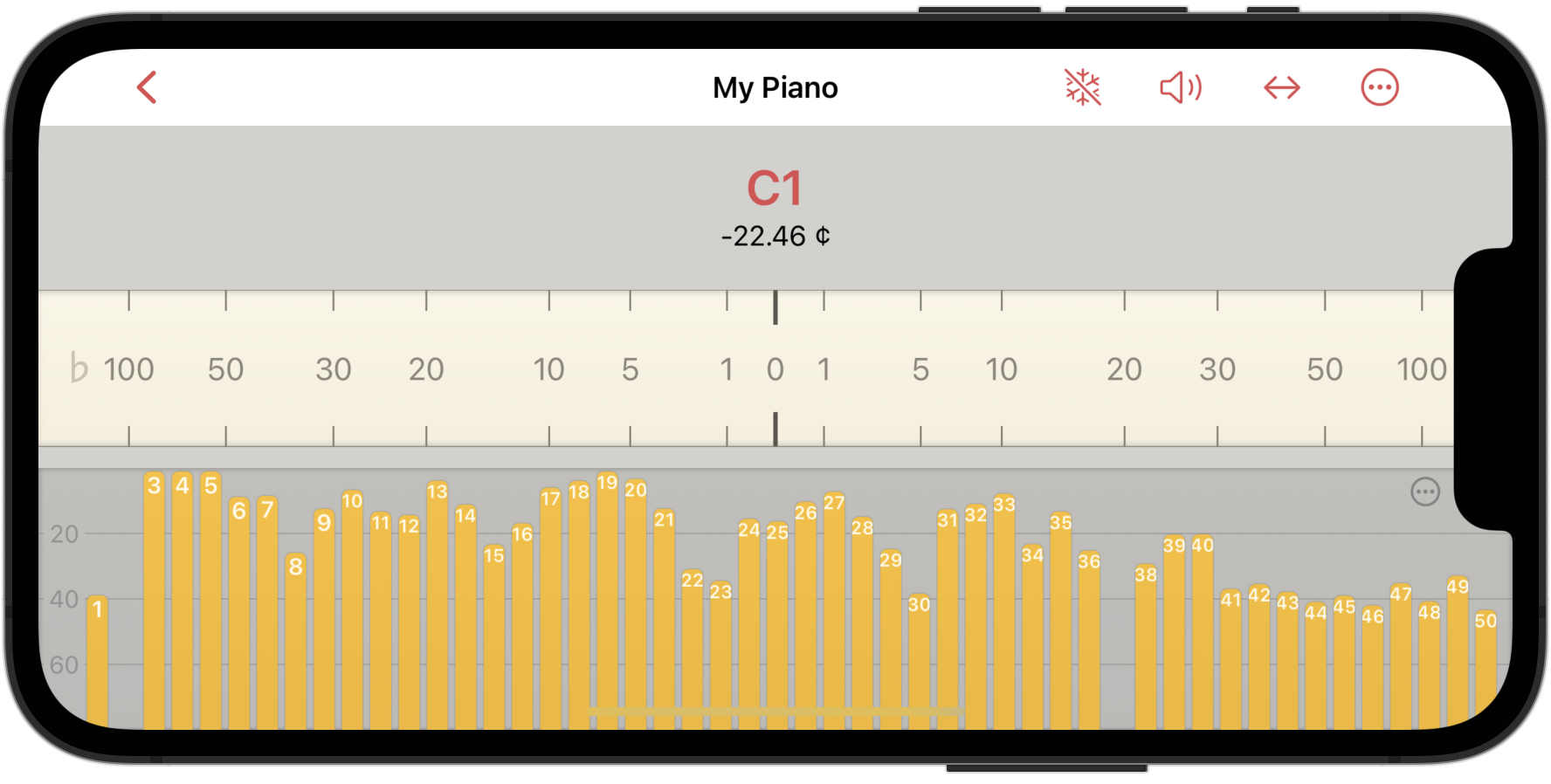
New Passthrough Mode for the Tone Generator
The tone generator in pianoscope now features a Passthrough mode. When using a wired or Bluetooth headset, activating this mode allows pianoscope to capture the sound you are playing or tuning via the microphone and play it back live through your headphones.
Additionally, if you select a partial bar in the partials view, the app applies a bandpass filter, isolating the frequency range of the selected partial for more precise listening. This is a great tool for aural training.
Due to latency in Bluetooth audio connections, Passthrough works best with wired headphones.
Introducing Time Charts
Time charts let you visualize key parameters of a piano sound and track their evolution over time. To access the time charts panel, simply tap the new Time Charts option in the main menu. This feature requires iOS 17 / iPadOS 17 or later.
More information
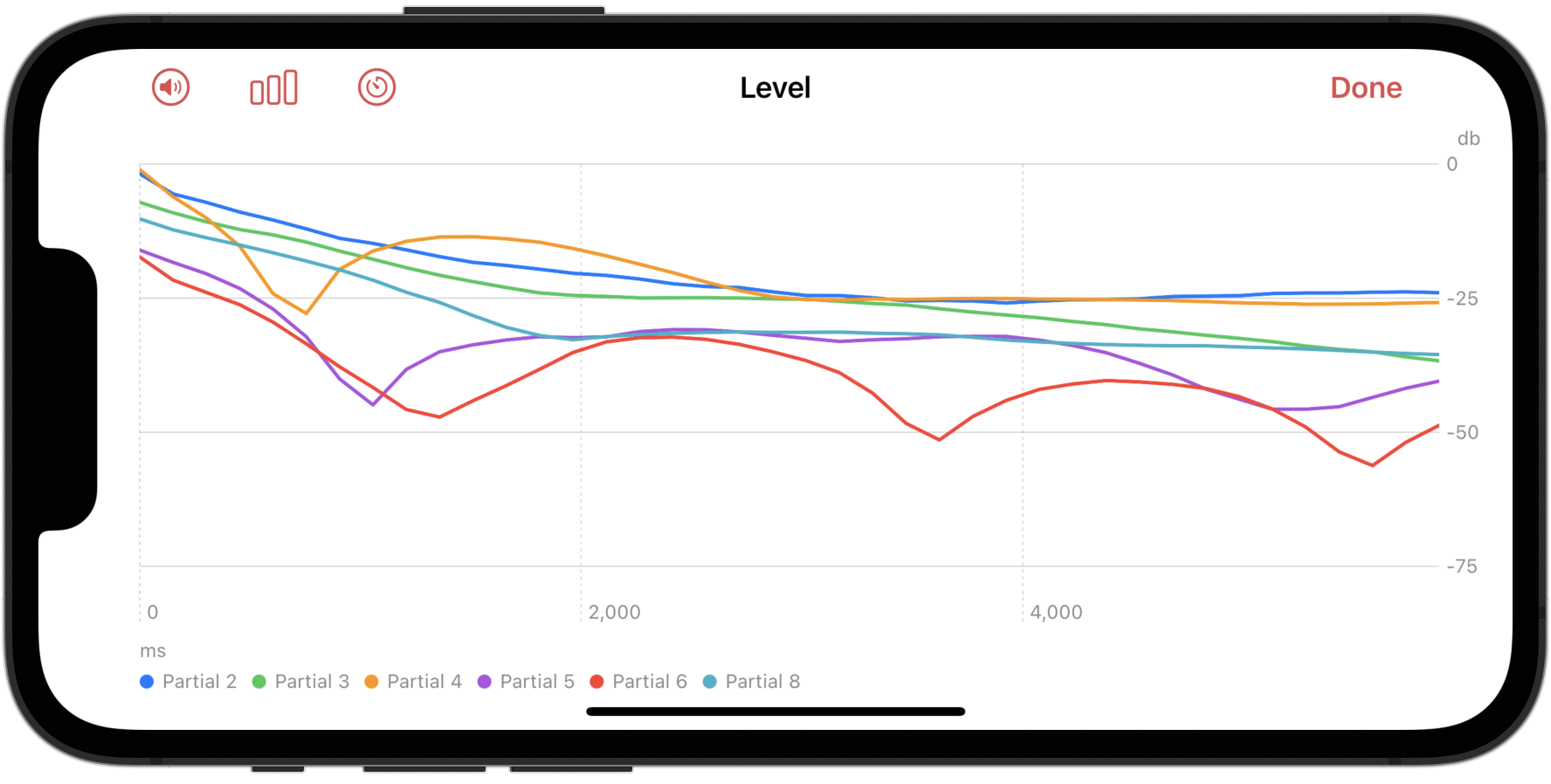
Multi-Channel Audio Processing
pianoscope 3 can now process signals from multiple audio channels and seamlessly combine the results into its pitch display. The signals can come from external audio interfaces or from built-in microphones.
Newer iPhones, such as the iPhone 15 Pro, feature four built-in microphones, while newer iPad Pro models have five. By enabling the new Use Multiple Mics switch, pianoscope utilizes multiple built-in microphones, analyzing their signals independently and merging the results. This enhances tuning consistency, particularly when dealing with false beats in the high treble.
More information
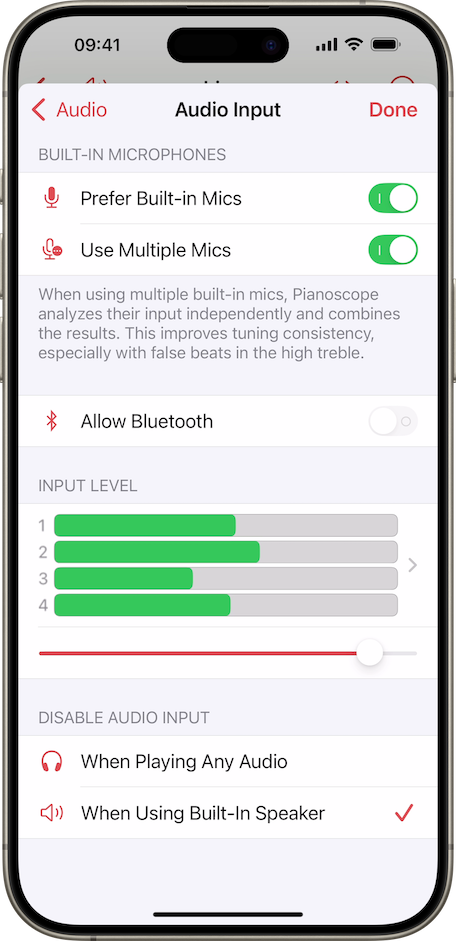
Prefer No Interruptions
By default, iOS plays a ringtone for incoming calls, interrupting the audio recording—potentially disrupting the tuning process. To prevent this, enable the new Prefer No Interruptions switch in the audio settings. When activated, iOS will suppress audible interruptions, displaying calls and alerts visually instead.
Save And Restore Settings
With the new Save function in the settings panel, you can save all currently active settings under a name and recall them at a later time. If you add the gear symbol to the toolbar of the tuning view, you can also call up saved settings directly from there. This is a great way to setup different app configurations for tuning, concert, pitch-raise, voicing etc. and be able to quickly switch between them. You can also use this function to transfer settings to another device.
More information
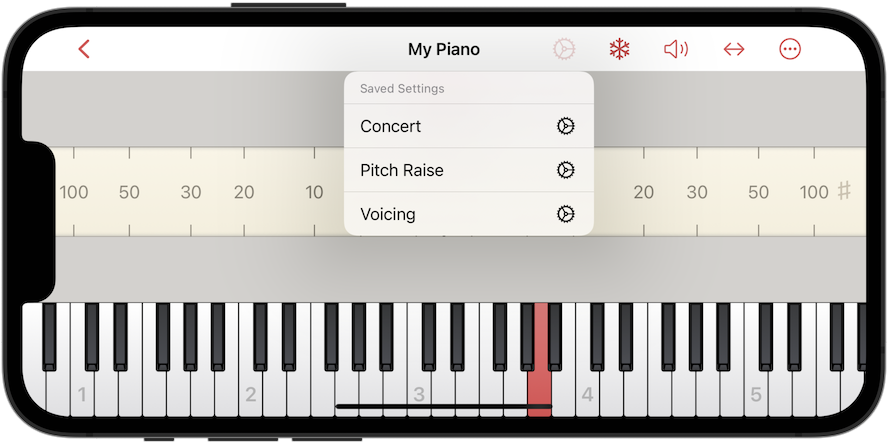
Export & Import Tuning Styles
Custom tuning styles can now be exported as files and easily imported on another device, allowing for seamless transfer and consistency across setups.
More information
Searching for Documents
For professional piano tuners, managing a growing collection of tuning documents can become challenging. With pianoscope 3, the built-in search function makes it easy to find any document quickly. Simply enter one or more keywords in the search field to display matching documents.
Unlike previous versions, pianoscope 3 now searches not only filenames but also instrument details stored in the following fields:
- Manufacturer
- Model
- Serial Number
- Notes
Document search is available both in the iOS Files app and within pianoscope's document management system.

Quick Look Preview
The iOS Files app provides a convenient way to locate tuning documents without opening pianoscope. Simply tap and hold a document, then select Quick Look from the context menu. This opens a Quick Look Preview, displaying key details at a glance.
The preview includes the following instrument information:
- Document name
- Manufacturer
- Model
- Serial number
- Tuning style
- Temperament
- Pitch range
- Reference pitch
- Date of last tuning
- Date of last pitch raise

Improved Tuning Curve Zoom
In the Tuning Curve panel, pinch horizontally with two fingers to smoothly adjust the curve’s width, or pinch vertically to change its height. The latter gesture is new and makes it easier to distinguish closely spaced deviation curves.
Extended Freeze Times & Customizable Freeze Sets
By default, the gray freeze indicator captures pitch between 300 and 600 milliseconds after a note's attack, depending on the register. With pianoscope 3, you can now extend this duration up to 5000 ms. Longer freeze times can help resolve frequencies in strings with false beats, though they may slow down the tuning process.
To simplify switching between freeze durations, pianoscope 3 introduces three customizable freeze sets with the following default values:
- Short: 300 - 600 ms
- Medium: 800 - 1000 ms
- Long: 2000 ms
You can switch between these sets in Settings > Pitch > Indicator > Freeze or directly in the tuning view by tapping and holding the snowflake symbol in the main toolbar.
By default, pitch measurement for freezing starts immediately upon attack and ends after the set duration. The new Delay column allows you to shift the start of the measurement by a selected amount after the attack, providing even greater flexibility.

Changes
- Inharmonicity measurement: It is now possible to measure the pitches of notes between C#7 and C8 when the pitch chart is shown. Remember that you can toggle between the inharmonicity and pitch charts by swiping up and down in the charts.