After three months of development, I am excited to release the beta version of pianoscope 2.5 to TestFlight. It comes with some very cool new features which I describe below.
If you are interested in trying it out, feel free to install it via the following link:
https://testflight.apple.com/join/vDuZpHaQ
Note: To use the test build of pianoscope, you'll need to make an in-app purchase, even if you've previously purchased the app. However, rest assured that this is only a test transaction and you won't be charged for it. If you wish to return to the release build, simply re-download it from the App Store app.
I'm curious about your experience with this and would greatly appreciate it if you could share your thoughts.
New Features
Audio
There is a new Audio section in the general settings with options for recording and playing audio.
The new audio settings contain an Input section with which you can control, wether pianoscope should prefer the built-in microphone or allow input from a Bluetooth headset. There is also a new graphical input level meter.
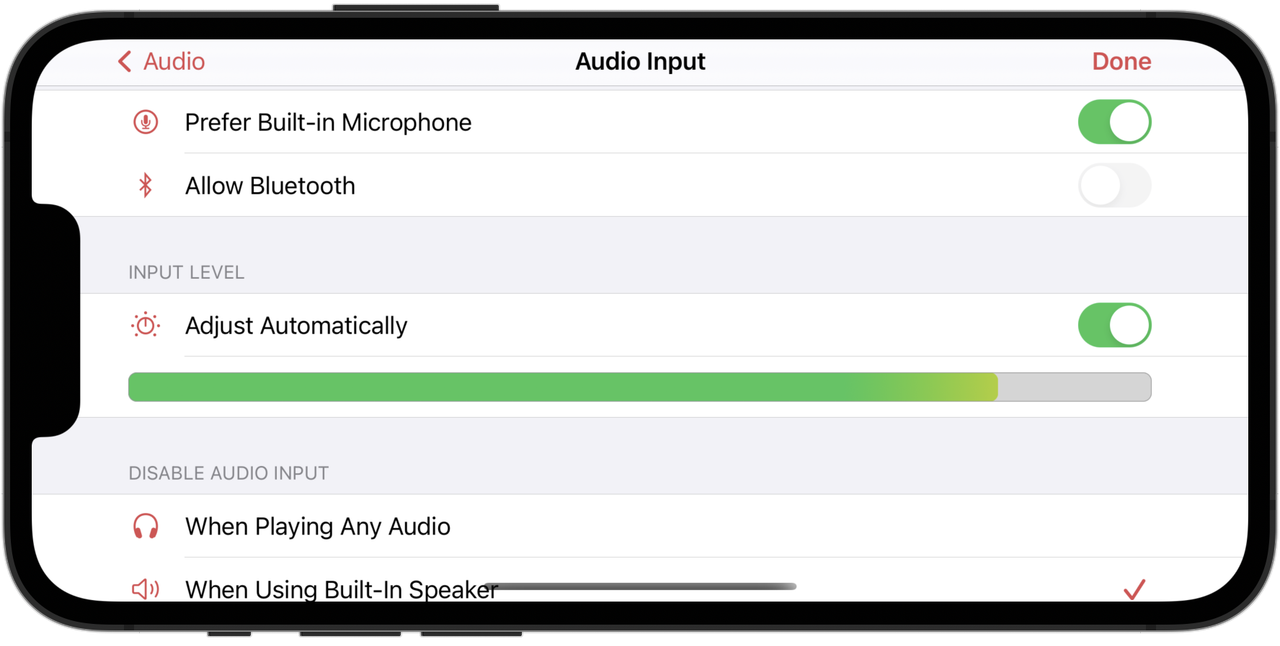
Tone Generation
When using headphones, the tone generator is now automatically reacting to notes played on an instrument and adjusts the generated pitch accordingly. This enables a novel way of electronically assisted tuning or training in which the tuner simply aurally matches the current pitch to the guiding tone played by pianoscope, similar to aurally tuning unisons. By enabling the new As long as piano tone sounds option, tones are only playing while you are actually tuning a note. If you enable the new Headless Tuning option in the audio settings, you can even tune while your device is locked as no visual feedback is needed. I consider the new tone generation features experimental and would love to hear your feedback.
The tone generation section in the settings now allows to control the usage of Bluetooth and the built-in speaker for sound output.
Tone generation can now be started and stopped by tapping on the new speaker item on the left side of the main toolbar. Tapping and holding it reveals a menu for quick access to some of the tone generation settings. The old main menu item for tone generator has been removed.
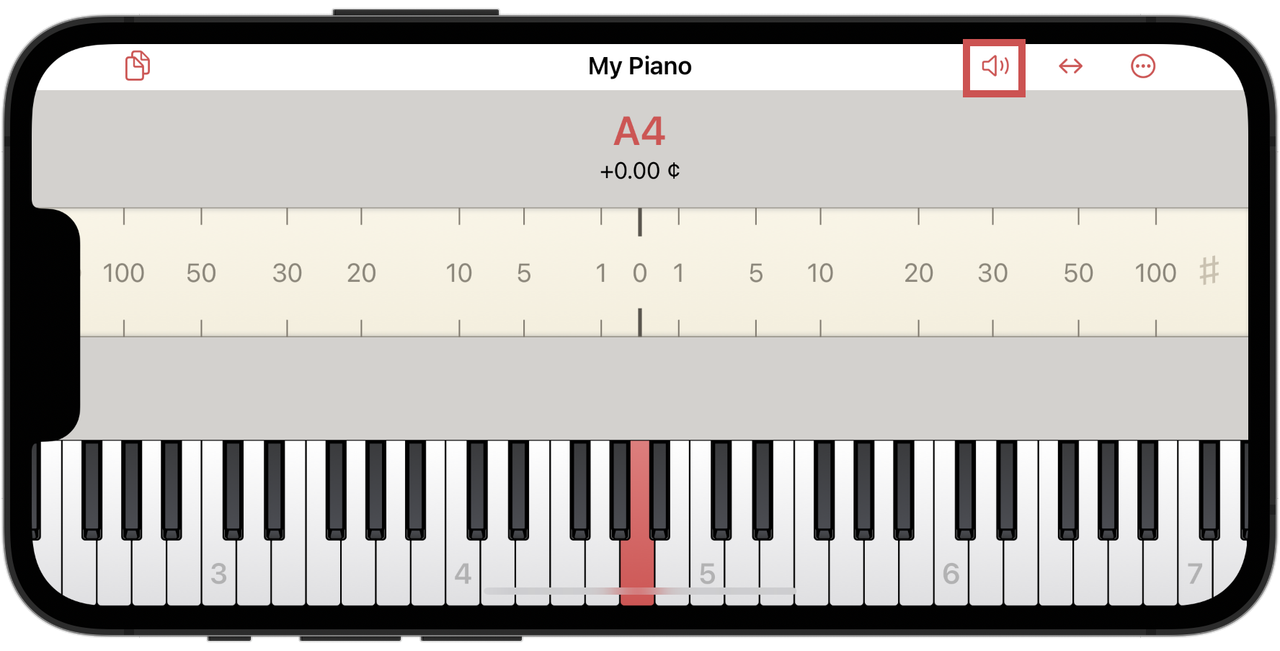
When using a headset, tone generation can now be paused when playing a note one semitone below the currently tuned note. This is useful if you want to quickly deactivate the tone generation for aurally tuning a unison. You need to enable this feature with the new tone generation setting Semitone Down To Pause. To resume the tone generation, simply play any other than the last two notes.
The tone generation can also be started and stopped via the headset remote buttons.
Partials view
- The partials view is now visualising the partials played by the tone generator. By tapping on an individual partial, the generated sound is reduced to the selected partial. When you select a partial bar, its inharmonic offset in cents is displayed in the top right corner of the partials view.
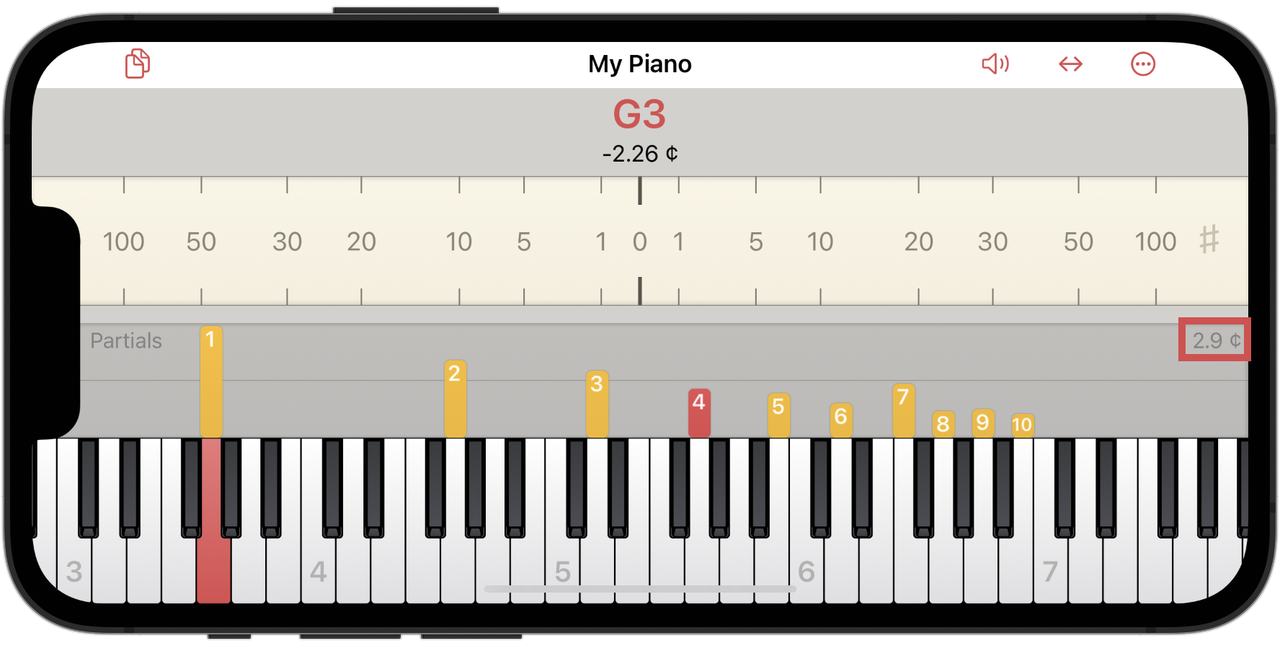
- You can now visualize potentially beating partials. By tapping and holding a key on the on-screen piano keyboard you can now tap an additional key with a second finger to define an interval. The partials of the first key are shown in orange and the partials of the second key in blue. If you have activated the tone generator, it will play both tones for both interval notes. If you select a partial collision, you will hear the resulting beat and the beat frequency is shown in the top right corner of the partials view.
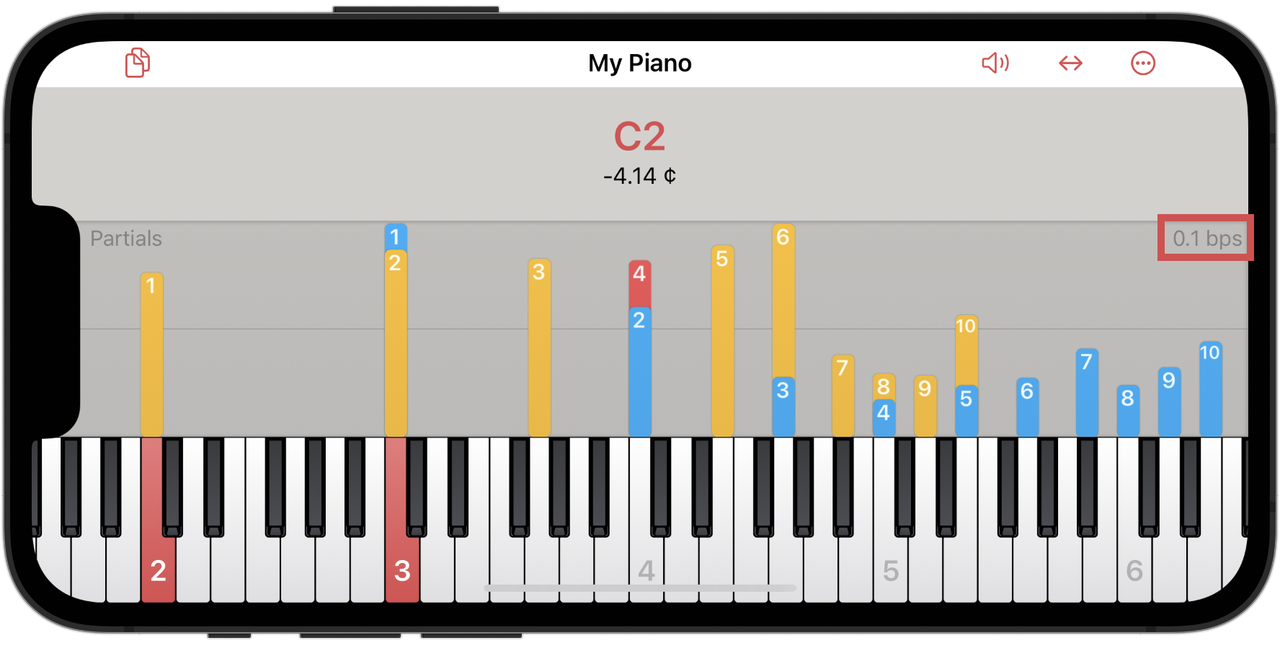
The partials view now has its own section in the general settings.
There is a new option Assign To Keys. If you disable it, the partial bars won't be horizontally assigned to their respective key. Instead they are arranged linearly next to each other. This enables showing partial bars independently from the on-screen piano keyboard. If you deactivate the new option Hide With Keyboard, the partials views stays visible if you hide the keyboard.
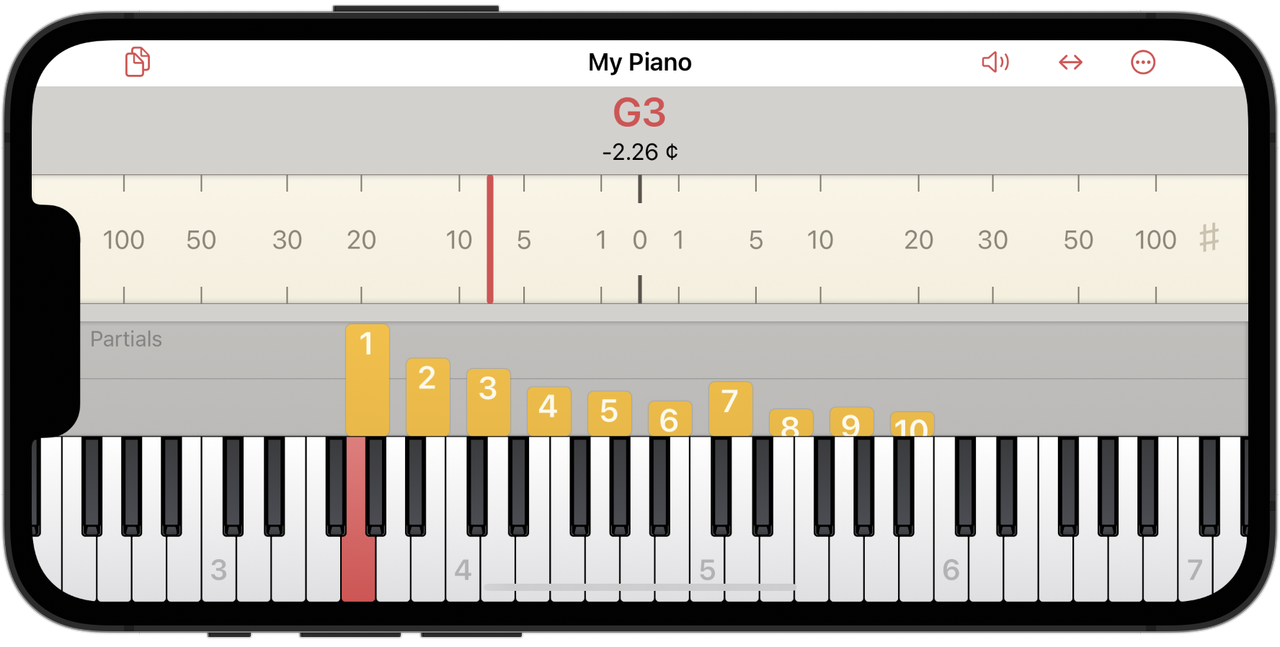
- You can now completely hide the pitch display using the new Pitch on/off switch. This gives you more space for showing the partial bars. On small devices this is a good setup for doing intonation work.

Besides the existing Continuous and Hold modes, the partial view has a new display mode called Expected Values. In this mode, the partials are displayed according to the inharmonicity measurements.
Some of the partials options can be accessed by tapping on the Partials label in the top-left corner of the partials view.
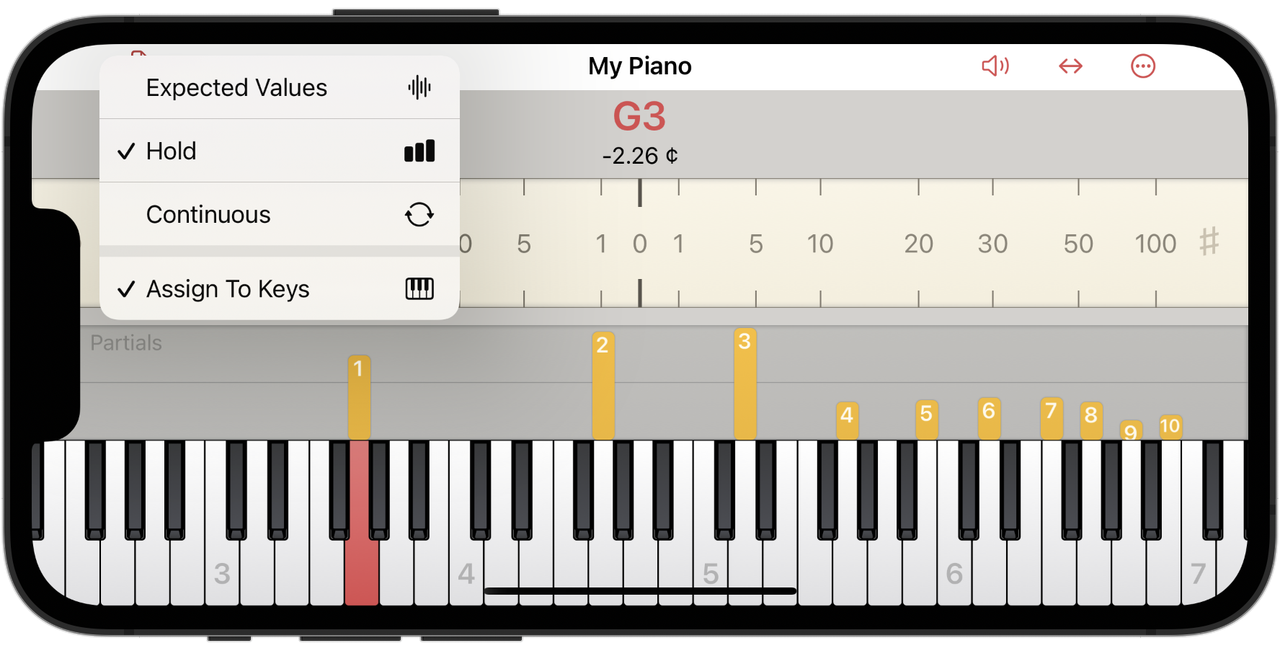
Tuning View
- The settings for the textual display of the current tuning state have been overhauled. They now also allow to display the deviation of the currently sounding tone from an unstretched, harmonic tuning in cents. This can be used for all kinds of measurement purposes, for example scoring PTG tuning exams.
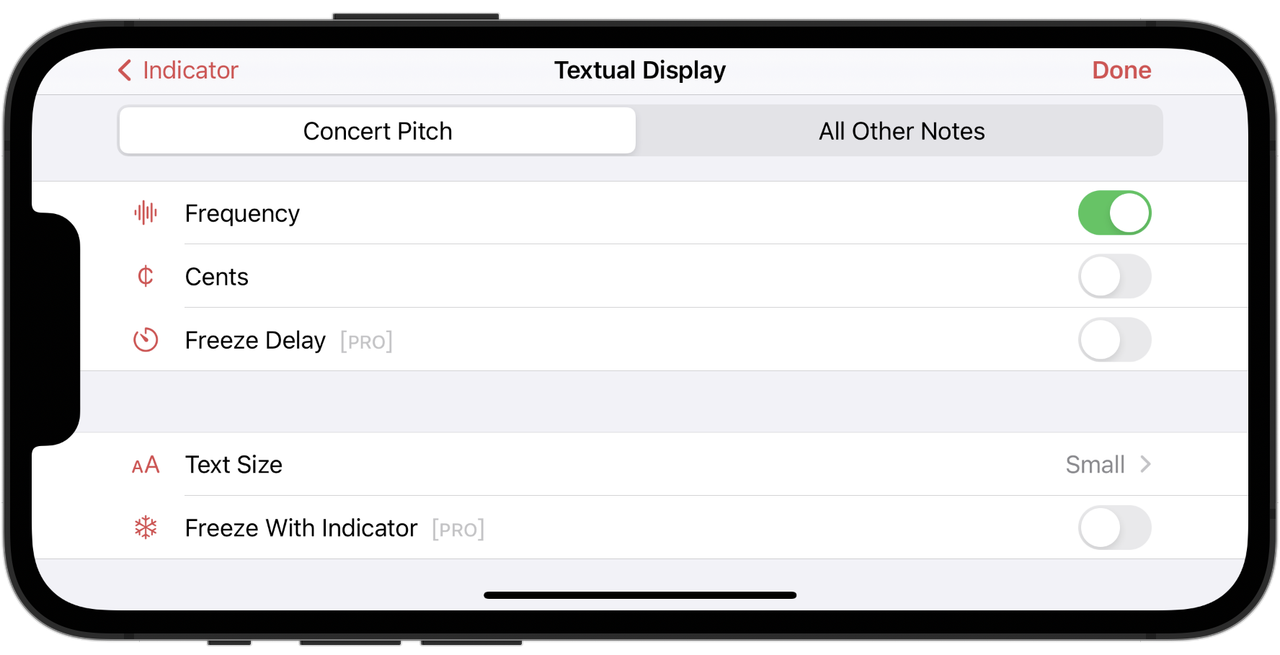
Indicator Freezing
The pitch of a piano tone is not always constant during its decay. In the midrange, it can fluctuate by a few cents depending on the force of the keystroke. In the treble, undamped and duplex strings also influence the perceived pitch and the display of pianoscope. As a piano tuner, you decide in such situations which sound phase of the note to focus on. In the midrange, it is common to use a later phase of the tone, for example, from 2 seconds after the strike. In this phase, the pitch variations are less pronounced between different keystroke strengths. Using your eyes, you then determine the center around which the red indicator or the stroboscope moves.
However, tuning according to this late phase does not necessarily lead to optimal results, as it occurs less frequently in played music. Therefore, it is advisable to orient yourself to the pitches shortly after the strike, as our musical perception is particularly sensitive to the beginning of tones.
The new Freeze function of pianoscope allows you to do just that. It fixes the position of the red indicator at a defined time shortly after the strike with a gray line.
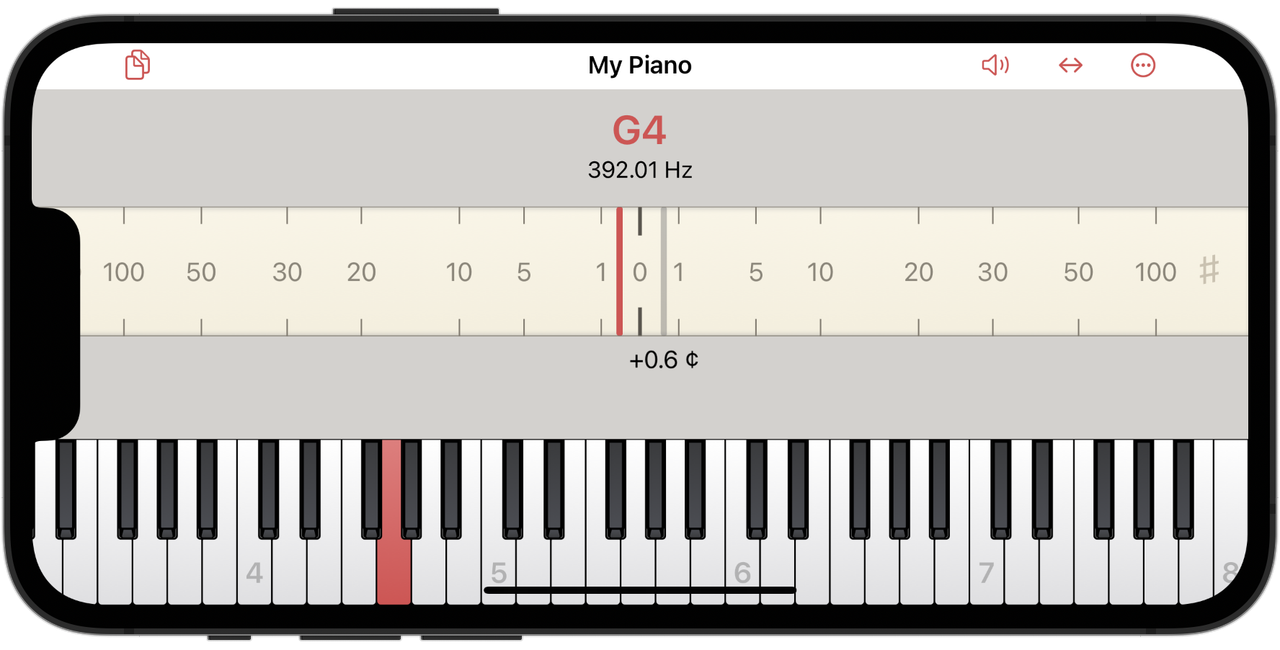
Depending on the register, the freeze time varies between 300 and 500 milliseconds.
You can activate the freezing of the indicator under Settings > Pitch > Freeze.
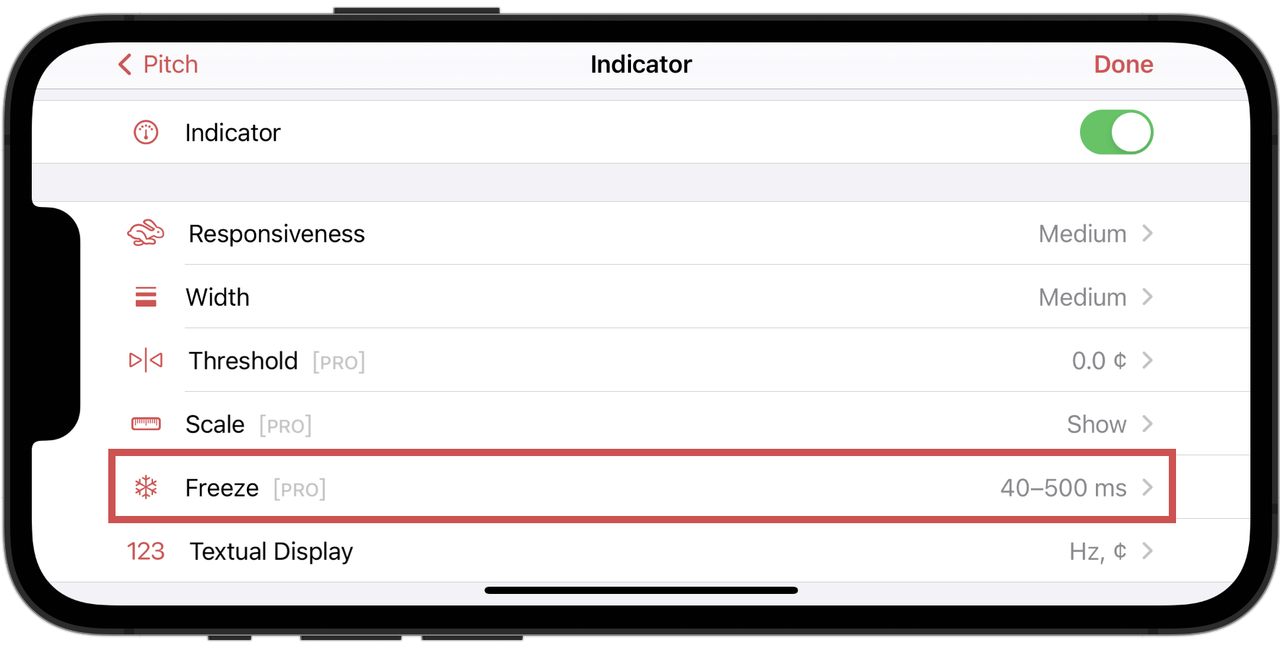
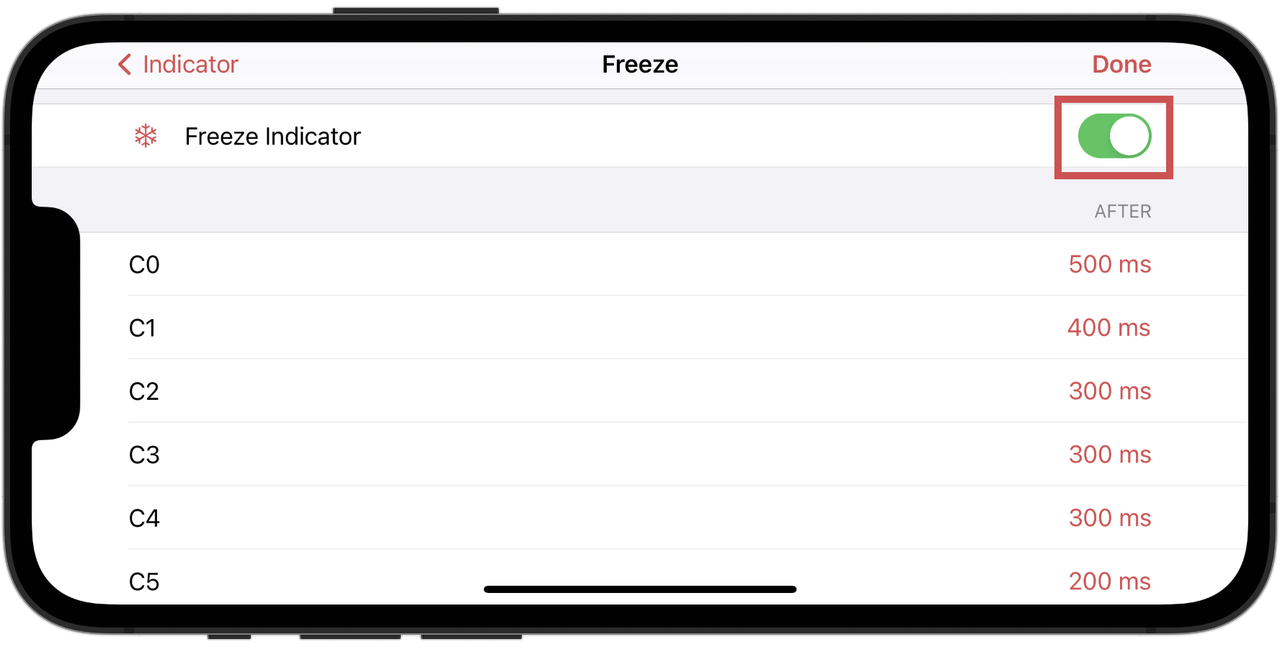
Use the Freeze function as follows:
- Dampen all the strings of a unison except for the one you are currently tuning.
- Strike the note slowly and repeatedly as evenly as possible in mezzo forte.
- Focus exclusively on bringing the gray, frozen indicator to the zero position on the scale.
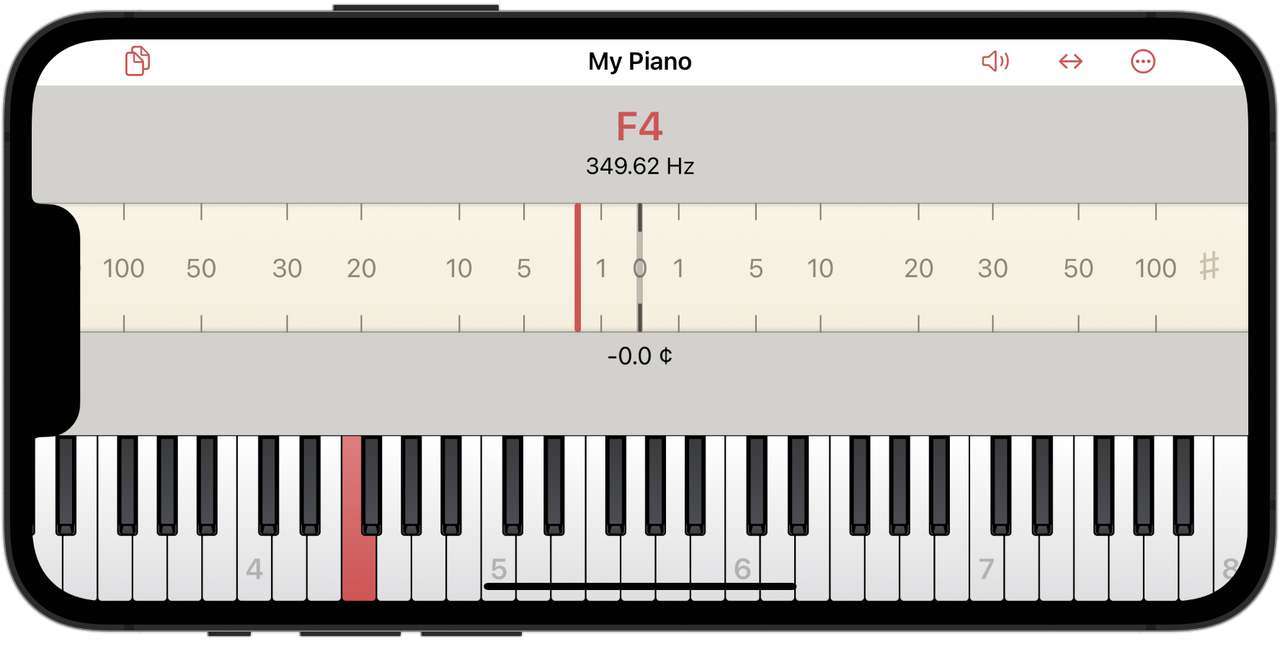
Tune all strings of a unison in this way.
In the high treble, place the device microphone as close as possible to the string being tuned to capture as little resonance from other undamped strings as possible.
For fine-tuning in the high treble and in areas where the duplex scale resonates strongly, wait between strikes until the resonances of the undamped strings have somewhat subsided.
In the settings for the textual display, you can determine whether the text remains on the frozen indicator, or whether it continues to move with the red line after freezing and displays the corresponding values.
Changes:
- When setting up a new document, it is now possible to only measure one note in each octave and already able to use the tuning function. This can be useful for setting up a preliminary tuning curve for large pitch raises, where you now may start by bringing a small number of strings up to pitch.
Fixed Issues:
- The tone generator did not respect the current overpull during a pitch-raise.